In Order to update any OS on your BlackBerry Device follow these steps:-
- Download the newest BlackBerry Desktop Manager from BlackBerry site
- Download the OS of your choice particularly designed for your device
(Note: – You can’t install the OS which is not intended for your device, for eg. you can’t install BlackBerry Bold OS on BlackBerry Curve)
TIP: – It’s not compulsory to download your specific brand OS & it’s not at all related to the phone simlock, so be tension free after installing this OS
- Download & Install the (downloaded file).exe file in your computer
- Go to C:\Program Files\Common Files\Research In Motion\AppLoader (It’s the place where you’ve installed the BlackBerry desktop manager) find & then delete the file named “vendor.xml”
- Next step is to connect your BlackBerry device to your computer with USB cable. Remember to turn off the “Mass Storage Mode” during the update procedure.
- Click & Run Desktop Manager – Now it should detect the new OS by its own.
- Then just follow the steps on the screen
Caution – Remember to Backup your data before updating otherwise you will lost all your data on BlackBerry device after updating.
- Don’t be impatient – Rebooting after updating OS might take more than 30 minutes so be patient.
There were few issues about Leaked OS installation but not now I’ve updated the steps about how to update any leaked Operating system
- Click Here to Download BBSAK application.
- Make sure to prepare a backup of your device using BlackBerry Desktop Manager
- Run BBSAK application, attach device using USB cable, click on “Backup/Restore” tab (this option is in versions newer than 1.6)
- Note: Selecting the WIPE option will take away all data from your BlackBerry device.
- Download leaked OS for your BlackBerry device & then install it
- Remove all vendor file & RIM Internal Tools (from Add/Remove Programs Windows manager)
- Open “Backup/Restore” tab again & select the “Load OS” option
- Now follow all the steps shown on the screen
- After this update click on Desktop Manager & then select Backup/Restore option to restore your data from backup which







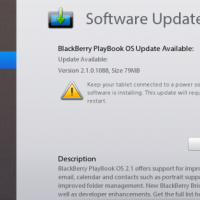





#1 by desi on September 28, 2012 - 8:01 PM
AWESOME DUDE!…Tks…updated my BB 8520 without any issue…cheers..tks